With Machina-Fractals: Essence, you can explore fractals in real-time like never
before in Unreal Engine 5.
Videos:
Tutorials :
- Cinematic Fractals: VIDEO
- Import Fractals into your level : VIDEO
- Create geometry from fractals : VIDEO
- Fractals and collisions : VIDEO
- Animate Fractal parameters (MATERIAL VERSION) : VIDEO
- Render animations in 4k (MATERIAL VERSION) : VIDEO
Houdini Engine is required for Mesh and collisions, you can find a guide about how to install it here.
More than 30 parameters for each fractal blueprint, including different transformation modes that can be combined plus an insane control over the color and
emission, all following the fractal shape.
9 Levels in total with 9 different formulas, each one can be animated with the sequencer and tweaked to create the most mind-blowing environments or live visual
performance, thanks to instance parameters you can easily tweak Fractal parameters in real-time, apply textures in different ways or input 3 color gradients
directly.
The performance varies based on the fractal complexity and which parameter and mode are enabled but we’ve decided to keep all parameters in case you want to
render out short films without caring about the FPS.
All fractals are rendered in real-time using an RTX 2080 GPU and we recommend at least 8GB of video memory for a smooth real-time experience in most scenes.
Update 3 07/31/2023:
- Added PBR support
- Added 16 Coloring modes
- Added macro variation texture
- Added Looping coloring options
- Added Slope and OrbitTrap
- Performance fix for Unreal 5.2
Update 2 :
- Added Blueprint support for all fractals
- MIDI and remote control support
- Texturing options
- Houdini Engine mesh generator
- Collisions trough Houdini Engine Mesh generator
FAQ
What GPU do I need for this?
- We recommend using an RTX 2080ti or faster
I can’t see the fractal, what should I do?
- Be sure that the static mesh where the material is applied has big bounds, 6000 seems a good number.
- Set the clipping plane in project settings to 0.5 and restart the engine.
- Set fractal material instance parameters to it’s default using the small arrow at the right of material parameter.
- Move the camera, maybe you’re inside or too far away from it !
The fractal is not rendering correctly and there’s noise.
- Try to reduce the Step Factor parameter in Fractal material instance. This will affect performance.
- If the problem persist, you found a really chaotic parameter combination of the fractal, explore at your own risk!
Shadows on the fractals are behaving strange, how can I fix this ?
- Every light source affecting the fractal MUST have contact shadow enabled, depending by the effect desired, contact shadow should be around 0.5.
- Play with Contact Shadow value to get a good compromise.
My GPU is on fire and my frame rate is too slow, how can I improve this ?
- There’s a few settings affecting the render performance, first you can try disable the “Custom Depth-Stencil Pass” in Project Settings.
- Increase the Epsilon in the Fractal Material Instance, this will change the look of the fractal but increase the frame rate
- Play with Fractal Settings in Material instance and see what works best. Also be sure that the fractal is responsible for your frame-rate drop.
- Change the Fractal material parameters, you may have found a hard to render fractal! If it looks good, save it for a good quality render for later 🙂
The fractal is clipping into the camera, how to fix ?
- Decrease the clipping plane in project settings ( usually 0.5 ) and check what works best, this change requires Engine restart.
There’s no detail anymore when I zoom into the fractal , so what?
- Increase the iteration number in Material Settings
Does it work with VR ?
- At the moment we had a lot of fun with Bulb Lite fractal which is fast enough for VR (RTX 2080). Other formulas will work with some lag due to the VR resolution rendering.
The fractal is cropped on each side, can I change the bound position and size ?
- Sure, you can change the bound size in the static mesh actor, be sure to change both positive and negative values.
The fractal is shaking.
- Go in project settings, and set Output Velocities due to vertex deformation to OFF.
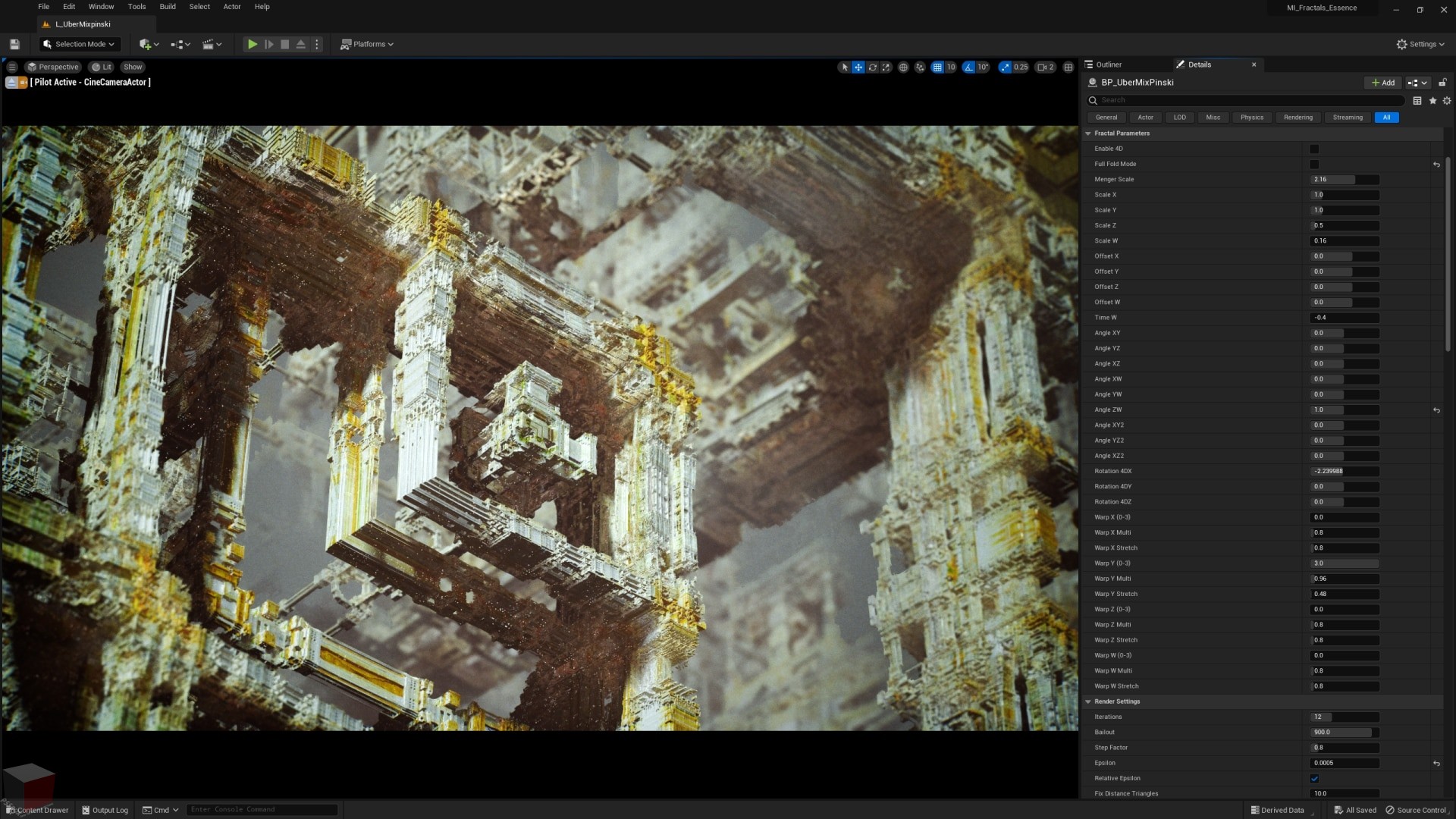
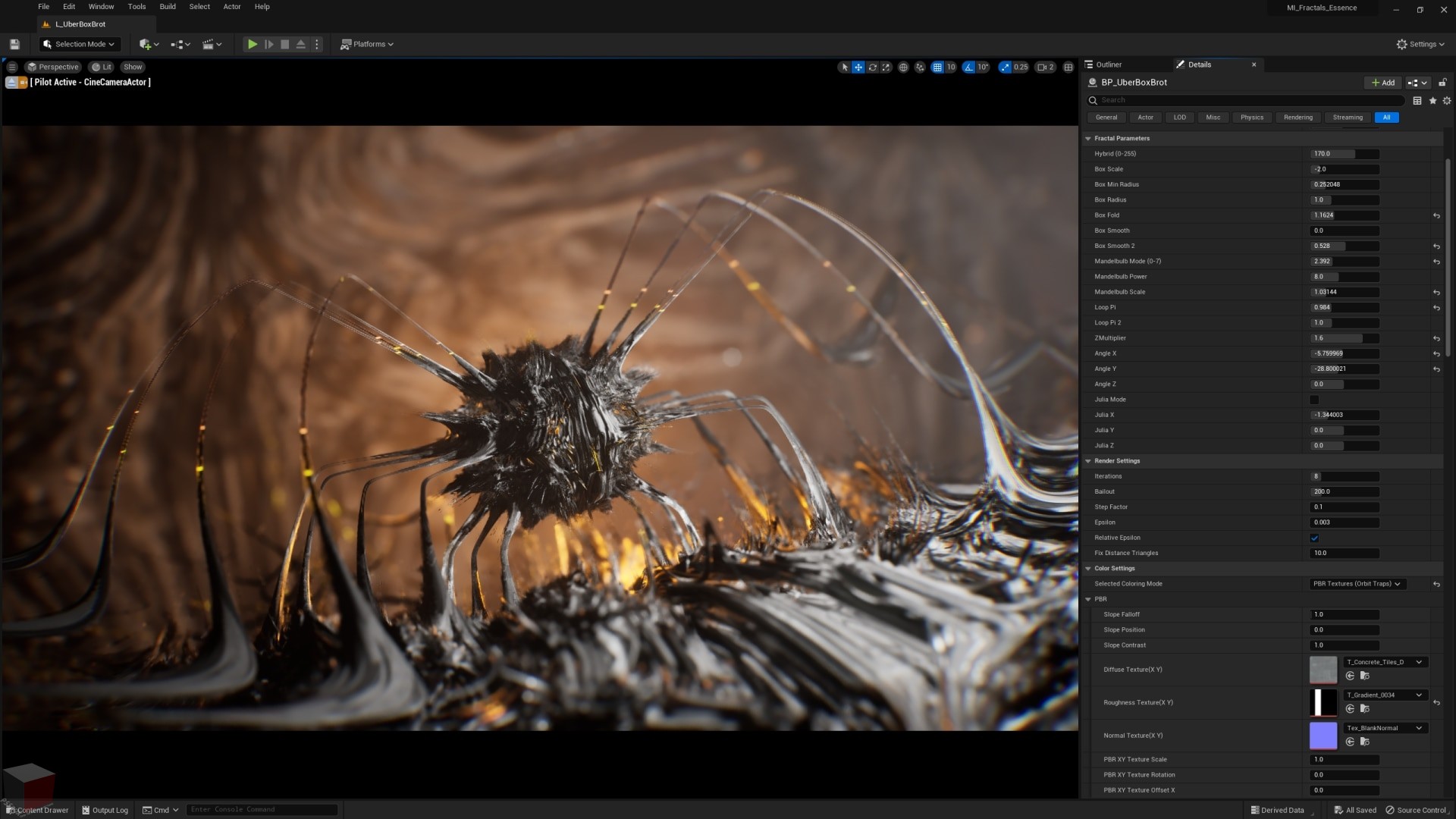
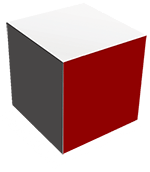
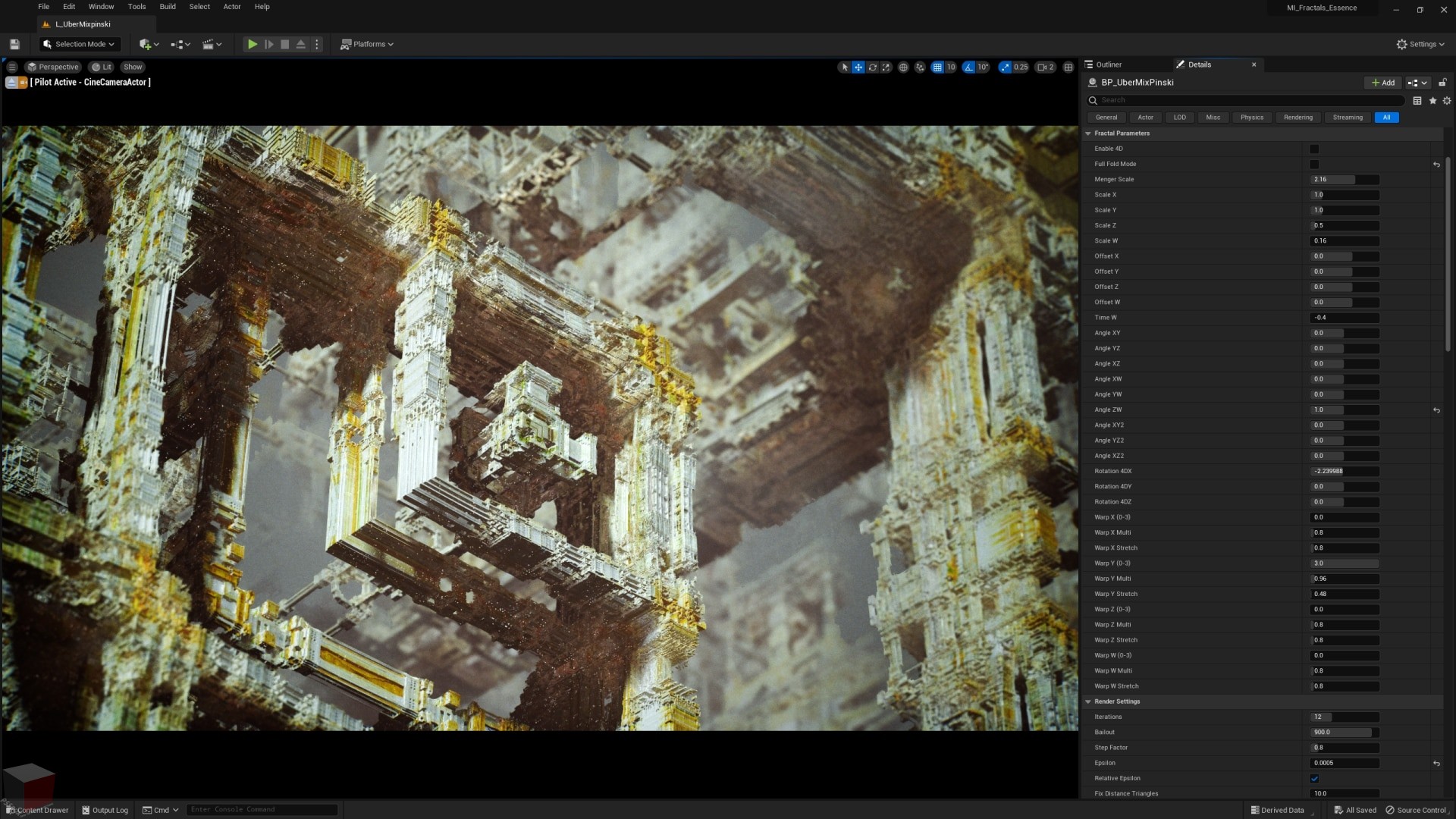

Thank you for your kind recognition, customer’s satisfaction is always our goal.