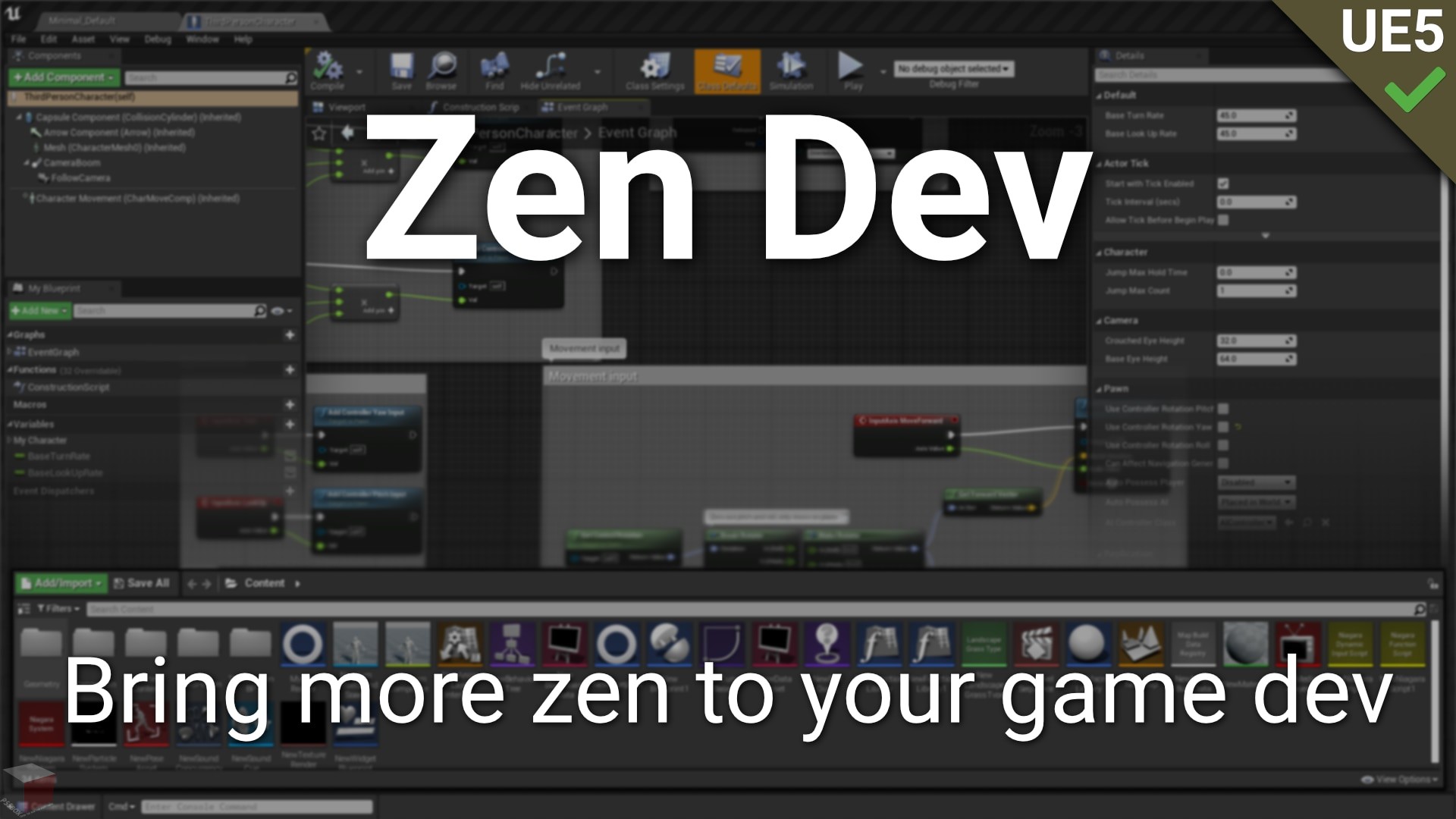
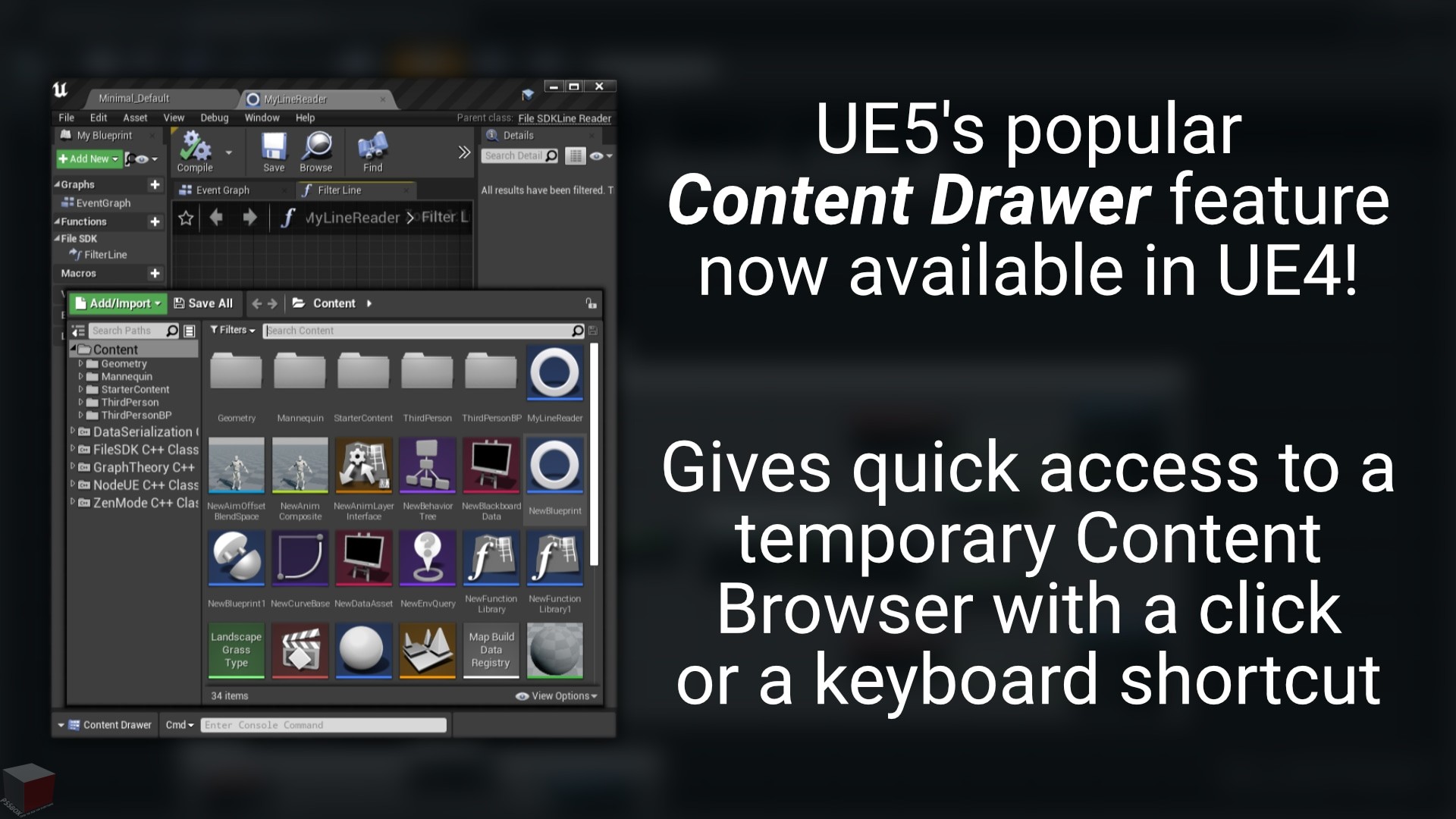
download unreal engine and unity plugin and 3d model
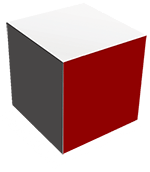
pssbox mega download site
عنوان محصول
توضیحات سازنده در خصوص این پلاگین
Oct 11, 2021
1.13
Megabytes
---Premium Users---
در برخی موارد لینک های دانلود رایگان هستند و در مواردی نیاز به خرید اشتراک دانلود در پلن های مختلف دارید. لطفا به پلن مورد نیاز برای دانلود در قسمت بالا توجه کنید و طرح مورد نیاز خود را خریداری نمایید. توجه داشته باشید که با کلیک بر روی لینک مقابل صفحه دانلود باز می شود و پس از خرید اشتراک می توانید دانلود کنید
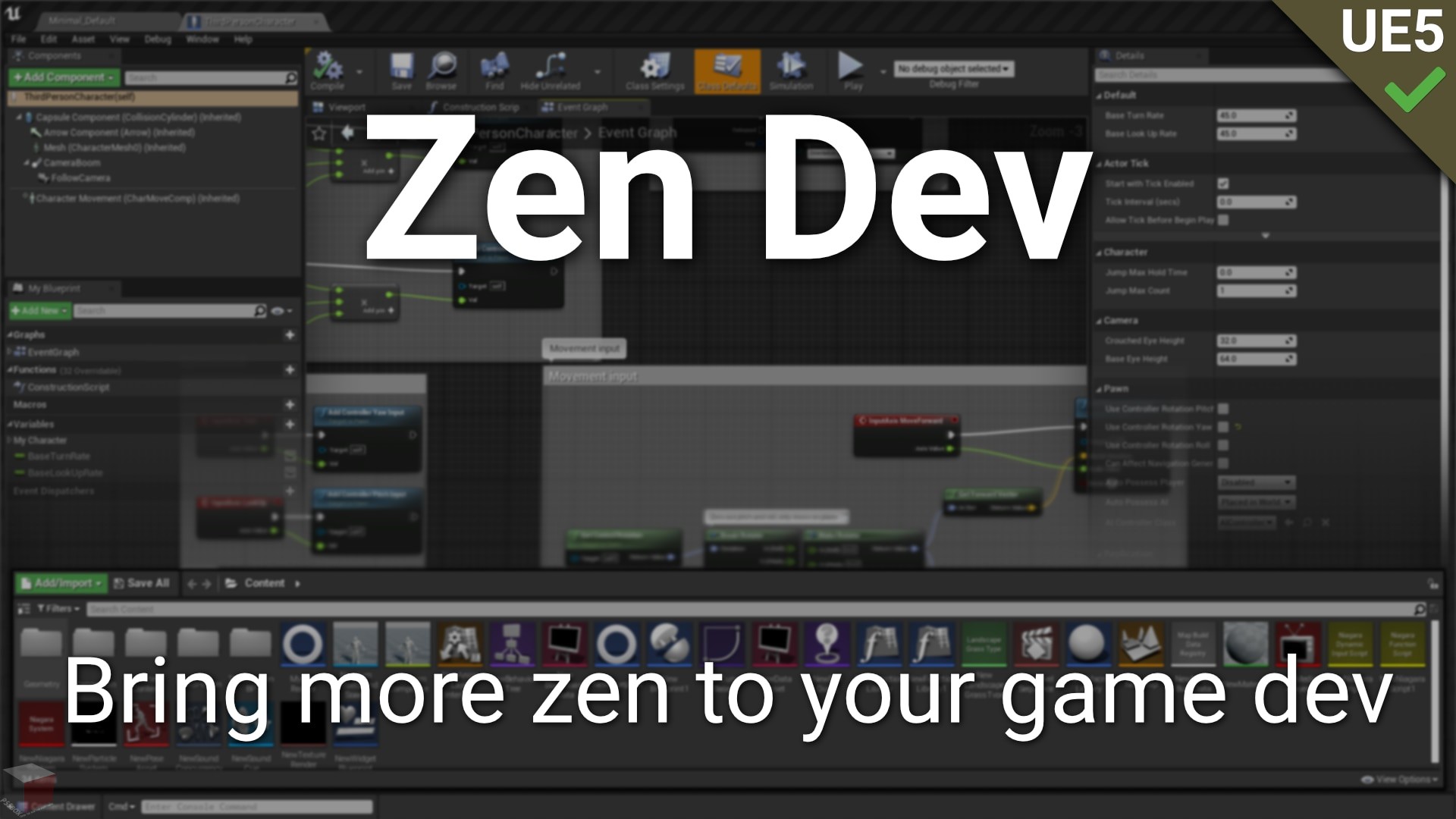
The Zen Dev plugin is a collection of useful QOL (Quality of Life) tools you can use to help you with game development. As game developers ourselves, we know how hard it can be regardless of your team size. We made these tools to make our dev process smoother and faster, and we hope they bring some more Zen to your development too.
Preview video: https://youtu.be/mYO42bBQLPM
See our changelog to see what has changed from version to version: https://docs.google.com/document/d/1v2kGJglBvJwOxGM7y2iVV3WIxr4Nxrm9Cgkqh-5fglY/edit?usp=sharing
Read more details below or in our docs.
The Zen Mode feature allows you to bind a keyboard shortcut (defaults to Z) of your choice to quickly show/hide panels in the Blueprint Editor. By quickly hiding the My Blueprint, Components, Details, etc. panels, you can use that additional screen space to focus on reading and writing Blueprint nodes, designing levels.
While the plugin hides the panels by closing them for UE4 users, the plugin gives UE5 users the default option to simply dock and undock them to the sidebar. Please read our docs for installation instructions for UE5 projects.
Zen Mode is a type of mode found in most code editors, but after feeling increasingly claustrophobic with our growing blueprints I decided to create a Zen Mode for Unreal. We realized that we right our blueprints mostly left-to-right and the side panels were just taking up precious space. What started as an internal engine modification for UE5 only has been improved for both UE4 and UE5 as a plugin that all users can benefit from.
The UE4 Content Drawer feature ports UE5’s popular temporary, always accessible Content Browser to UE4.
Do note that using UE5’s shortcut (Ctrl+Space) does not work with the level editor in UE4. Instead, the default keyboard shortcut is Ctrl+D (Windows/Linux) or Command+D (Mac).
If you’re having issues getting the keyboard shortcut to work, try switching between the current tab and another tab (open a blueprint or other asset if you don’t have one open) 1 or 2 times and see if the shortcut is working again. Usually this when you have just opened a new tab or the engine for the first time. Once you’ve visited another tab and switched back, the shortcut should work well for that tab.
If you’re still having issues, please contact us and we’ll do our best to get you up and running.
This is Random Product Show.
DESIGN BY hosttik.com
We love your feedback! Thank you for choosing our product!